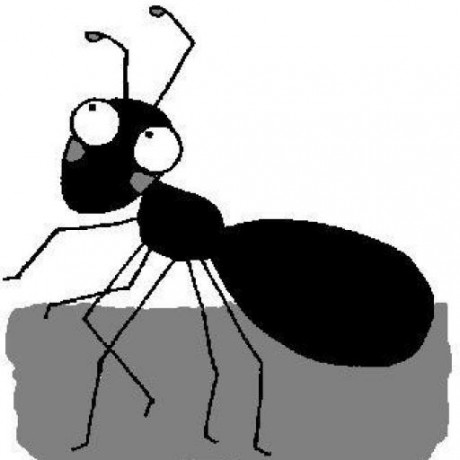Summary: Use basic Emacs keyboard shortcuts (ie navigation) in Gnome-Terminal while using the Bash shell. This post is only interesting for people familiar with Emacs.
This is so simple that I almost afraid to post it…
…One of those things that has been bothering you for years(!), but was never urgent enough to invest time figuring out how to fix…
**Problem: **
You’re used to Emacs shortcuts. Bash (and many other shells) support Emacs keybindings out of the box. But your default terminal comes with a stupid menu bar. So you press M-d (Emacs' “kill-word”; for non-Emacs users: this corresponds to the key sequence Alt-d) and end up calling the “File” menu entry of the Gnome-Terminal (File is called “Datei” in German, which is my LOCAL). If you your LOCAL settings are English, you will have the same problem with the Emacs shortcut M-f (in Emacs this is “word-forward”): The Gnome-Terminal will grap the key sequence and open the “File” menu.
Solution:
-
Open your Gnome-Terminal
-
Edit -> Keyboard shortcuts -> DISABLE ALL MENU ACCESS KEYS (If you have German settings the menu entry is called: “Bearbeiten -> Tastenkombinationen -> Alle Menükürzel aktivieren”. Disable the checkbox..)
That’s it.