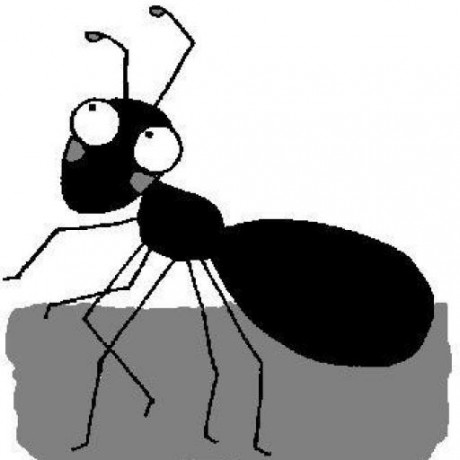TLDR
Great keyboard, but maybe not for everybody.
Pros:
- great hardware
- ergonomic split design
- very easy re-programmable from any os (win/mac/linux)
- looks great
Cons:
- very expensive
- relearn some keys
I’ll describe cool default features and some workarounds.

Motivation
As a software developer, I have always found the numpad on keyboards useless. In addition, the numpad makes it harder to reach the mouse. Welcome to the world of Ten-Key-Less (TKL) keyboards! Once you start researching TKL keyboards, you will stumble upon the term “ergonomic keyboards” and “split keyboards”. Most ergonomic split keyboards are custom-made DIY projects. And are expensive.
Only few companies provide ready-to-use keyboards in this market segment.
I picked the Ultimate Hacking Keyboard V2 (UHK) because I didn’t want to relearn every key. And I didn’t want to Do-It-Myself.
Also the “reprogramming software” works on Windows/Linux/Mac, and is very easy to use. The software works flawlessly with X11 and Wayland. It’s called agent. The configuration is stored as a plain text JSON file.
This review by Nazmul was also very influential on my decision: Mechanical Keyboard Review - UHK V1…
Shipping
So, I bought the keyboard at https://ultimatehackingkeyboard.com
From ordering, until having it on my desk: more than 12 months passed. But this was clear from the get-go, so it’s ok.
The manufacturing process is very clearly communicated: I received a monthly mail with my OrderId shown in the pipeline.
Cool default features
Others have written detailed reviews about this keyboard. I just want to highlight some features which stood out to me.
There is a new key: Mod
It’s located at the left thumb position (used to be where I pressed spacebar).
Here are my favorite features:
Browser features
Simple, easy to use:
- previous tab:
Mod+w(same asCtrl+Shift+Tab) - next tab:
Mod+r(same asCtrl+Tab) - close tab:
Mod+c(same asCtrl+w) - new tab:
Mod+e(same asCtrl+t)
Alt Tab
Alternative to Alt+Tab: Mod+d. Often used, easier to type.
Relearning - less keys
Missing keys are accessed by different modifier keys (similar to shift, alt, control). The UHK introduces a new Mod key.
Esq
Even if your not a VIM user: Esq is the key to abort most stuff and closing popups in just about any
application (not just within a browser).
Default: Mod+q
Really convenient!
Space on right thumb
Took me a couple of weeks, but is fine.
No numpad
Obviously this was the easiest, since I never used these keys.
Missing F-Keys
Also not a problem. The Mod-Key plus number is easy to learn and easy to use. I mostly use these keys in the IDE/browser for debugging (debug, step-into, step-out). Also no problem with Shift modifier (i.e. Shift-F11).
Missing pgUp/pgDown
I don’t need these keys often: No problem. (Mapped to Mod+y/Mod+h by default)
Missing print
I don’t need this key often: No problem. (Mapped to Mod+[ by default)
Missing arrow keys and ins/del/home/end
Not having arrow keys and ins/del/home/end is my main painpoint.
Having to press a modifier key to use these keys is ok when only navigating the cursor.
It becomes a pain when trying to Shift+Alt+Ctrl select.
I’ll explain my workaround below.
My customizations
I try to keep customizations to a minimum, because I work with different keyboards.
Mouse (Caps-Lock)
Caps-Lock is the most useless key on a keyboard when used as CAPS-LOCK (IMHO). And it is easy to reach (aka ergonomic). It should always be remapped to something useful.
By default, UHK maps the Caps-Lock key as a Mouse Modifier.
Being able to control the mouse using the keyboard is a nice feature. But, I don’t need it.
I duplicated the Super key (aka Windows-Key) to the Mouse key.
And moved the Mouse function to the right Shift key, because I have never used that key.
Having the Caps-Lock aka Mouse key behave like the Super key is great when working with a tiling
window manager like i3wm or swaywm.
Side note: You can configure different profiles for the keyboard layout: “Gnome”, “Windows”, “Dvorak”, “Sway”. And easily switch between them.
Swap Fn and Alt
I need the Alt key frequently. Not so the Fn key.
Swapping the keys made the Alt key easier to reach by the left thumb.
I also swapped the physical keys, which thankfully, have the same size.
Arrow keys 1/2
Since I never use the bottom right modifier keys on any keyboard, I remapped them to the arrow keys.
Right-Fn-> leftRight-Alt-> downRight-Super-> upRight-Ctrl-> right
This way I can use muscle memory when using Ctrl+Shift+arrow left/down/up/right
The default arrow navigation from UHK is still in place.
Arrow keys 2/2
Another workaround for using the arrow keys: Double tap the Mod key to activate the mod-layer: This way I don’t have to keep the mod-key pressed during Ctrl+Shift+arrow left/down/up/right.
Once Double-Tap for the Mod-Key is activated, it is also indicated on the keyboard, which is nice!
Surprisingly, this is easier to use than the previous solution.
Summary
I am 100% satisfied with this keyboard!
The defaults are great, and the leftover painpoints are easy to fix.
If you have the chance: go for it!
And if you have any tipps for me: I’m all ears!
You can find my configs described in this post at: https://github.com/draptik/dotfiles/tree/master/uhk-configs