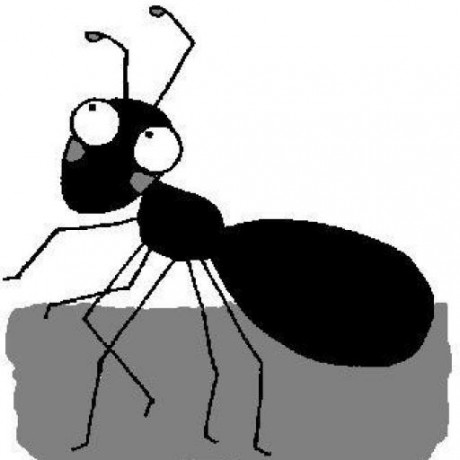I am currenty experimenting with Jetbrains Rider under Linux. Sticking to the default window manager GNOME for my linux distro (Arch Linux), I ran into some problems with conflicting keyboard shortcuts. Even though Jetbrains' IDEs come with a keyboard setting named Default for GNOME…
Starting with the most obvious: I was not able to open Rider’s settings using the keyboard shortcut Ctrl Alt s.
Ctrl Alt s
This command opens the settings in most IntelliJ products (File -> Settings).
Pressing Crtl Alt s “rolled up the window”: The current window was minimized to the title bar (an effect I have never seen before and don’t need). Double clicking the window title bar expanded the window again. So obviously the keyboard shortcut was already in use. The question being: by which application?
Gnome settings did not reveal any conflicting bindings in the keyboard section!
After some searching the gnome extension screenshot-window-sizer turned out being the culprit. I don’t know if I installed this extension on purpose or if it was installed as a dependency by some other package or if belongs to gnome’s default. The following solution keeps the extension installed: Only the keyboard shortcut is disabled.
Full name of the extension:
org.gnome.shell.extensions.screenshot-window-sizer
Here is a short summary how to figure out if your environment is affected by this extension:
# Find out if screenshot extension is installed
gsettings list-schemas | grep screenshot-window-sizer
# List keys
gsettings list-keys org.gnome.shell.extensions.screenshot-window-sizer
cycle-screenshot-sizes-backward
cycle-screenshot-sizes
## Show key value
gsettings get org.gnome.shell.extensions.screenshot-window-sizer cycle-screenshot-sizes
['<Alt><Control>s']
## Show key value
gsettings get org.gnome.shell.extensions.screenshot-window-sizer cycle-screenshot-sizes-backward
['<Shift><Alt><Control>s']
The following snippet disables the hijacked Ctrl Alt s binding from screenshot-window-sizer (found here)
# disable:
gsettings set org.gnome.shell.extensions.screenshot-window-sizer cycle-screenshot-sizes []
gsettings reset org.gnome.desktop.wm.keybindings toggle-shaded
# To re-enable:
gsettings reset org.gnome.shell.extensions.screenshot-window-sizer cycle-screenshot-sizes
gsettings set org.gnome.desktop.wm.keybindings toggle-shaded []
Now the keybinding Ctrl Alt s works as expected in IntelliJ products – even with Gnome.